USER GUIDE
Please read through our Comicad Network User Guide for a quick outline regarding the website's functionality.
GETTING STARTED
To get started at comicad.net you must first register an account. Please note that the information gathered at registration process will only be used to create/access your account (and is for internal purposes only). The username represents the name by which you'll be known on the network and will be displayed as such for other users to see. Pick your name carefully-- sticking to a single username is a good policy. The email and password provided will be used as your login credentials (used to login to your account), and are to be kept private. We encourage users not to share their login credentials elsewhere, like in messages/bios or any other public forum across the web.
After you've successfully registered, you'll be asked to verify your account via a code that was sent to your email address. If you do not see a verification code from Comicad Network in your email address, please check your spam folder.
After the verification process is complete, you can use your account normally. Please note that you must repeat the verification process every time your email address is updated.
THE "MY ACCOUNT" SECTION OVERVIEW

Click the button with your username located on the top navigation bar (or the dropdown menu on a mobile device) to access your "My Account" section, which contains the tools for advertising and/or publishing ads, along with your user settings and statistics. Read below for a brief explanation of each section:
- Profile - A quick overview of your profile, key statistics, and useful options. In this section, you can update your public profile avatar and banner, along with your bio information. You have access to the "Add Funds", "Withdrawal" and "Subscriptions" sections, which allow you to deposit or withdraw money into/from your balance and apply for a Premium subscription plan. You can also preview your public profile (as seen by others), and your Achievements list. At the bottom of the page, you have the advertiser/publisher "Daily/Monthly/All Time" statistics, each one including a comprehensive chart.
- Sites - The publisher's interface: Pretty much all the tools needed to publish are here. This section gives you full control of the publishing panorama. NOTE: If you don't intend to publish ad spaces on your website, you can ignore this section. After registering your website and getting it approved, you need to create ad units to display ads on your website (a javascript code is provided that you will need to paste in the location where you want the ads to appear). Each ad unit displays ads of a specific format. They have two classes: "Exchange" and "Bids".
Ad units of the "Exchange" class are bi-direction ad exchanges between two publisher sites, and allow you to exchange views and clicks for a specified duration. Exchanges are free and can be cancelled by either party at any time.
Ad units of the "Bids" class are real-time, endless auctions that earn publishers money. Bids are competitive by nature. As an advertiser, the goal is to win ad spaces by placing the highest bid value on a publisher's ad unit/ad space. The winning bid's ad is then displayed for a specified duration or until beaten by another bid. - Ads - This section allows the creation of ads. There are many ad formats to choose from. Ads can be used to place targeted bids and exchanges. By using the "Search Page" you can find publisher sites to place bids on that match your created ad types. NOTE: As soon as an ad is created, it is opted in to Comicad Network's "Auto Ad" rotation. To learn more about Auto Ads, please go here.
- Bids & Exchanges - These two sections list your bid and exchange entries and provide relevant statistics for you to view.
The "Bids" section lists the bids initiated by you and the "Exchanges" section lists entries initiated by either party (exchanges are bi-directional). If your ad units have been set to "require approval", their bid/exchange requests will appear listed at the top of these two sections. Publishers have the option to accept or reject those requests. - Settings - In this section, you can update your account details and/or customize your preferences.
START PUBLISHING
After you've verified your account, you can start publishing ads:
- Register a site on My Account -> My sites page
- A draft of your site will be created (not live yet). Review its details, and then submit it for approval. For a brief period of time, you will have the option to cancel your site submission, which will revert it back to its draft state. However, only do so if absolutely necessary.
- Your submission will either be approved or rejected, if soft rejected, you'll have another opportunity to fix your site details according to the rejection note. If hard rejected, your site submission is discarded and you may not submit the same site again.
- When your site is approved, you'll be able to use the "+Ad Unit" button to create ad units to post on it. (You may create units before being approved, in order to save time and/or experiment)
- After creating an ad unit, you're redirected to a page where you can copy a javascript code to paste on your site (1 line only), place the code on the exact spot of your site where you want your ads to display. Important: do not paste the same ad unit code more than once per page.
- After posting the code on your site, it'll start displaying ads as soon bids/exchanges are placed by other users. In the meantime, it'll display un-targeted ads.
Active bids (bids that are currently live on your website) appear within the small yellow ad unit cards (see the figure above), they also display the unit's total earnings and other relevant statistics. To know more about earnings, consult the Payments section below.
Please note that to be an efficient publisher your site must deliver relevant traffic in order to become interesting for advertisers to bid on it. A site with 0 traffic becomes ineligible to bid on. If your website is brand new, you can advertise with us by creating a few ads, and grow your audience. - It's possible to get the codes again by using the buttons on "My Sites" main page, public publisher profiles and unit's edition form.
PUBLISHER JAVASCRIPT CODES
In order to run ads on your website, you must first copy the generated script codes for your ad units and paste them on the remote site (where you want your ads to appear). You will find the codes located in the following areas:
- My Account : Sites - Click either the button found within the ad unit cards or the "Get Code" tab on unit edit form (the page you're redirected to, when you create a unit).
- Public Publisher profiles - You can also copy the code by visiting your own website's public profile for a specific ad unit (the code is displayed instead of the bid/exchange form).

START ADVERTISING
To start advertising, simply follow the steps below:
- Visit "My Account" and go to the "My Account -> Ads" page.
- Create an ad using the "Create new" link.
- You'll be presented with a wall of ad formats to choose from. Choose an ad type and supply the image file in the form below. Please keep the image file size within the recommended limits. NOTE: All images above the recommended file size(s) are re-sampled. If the ad has animation frames and exceeds the file size limit, the resampled images will lose their animation.
- Once an ad is created it can be used to place bids and exchanges on the network.
- It's possible to bid and exchange through the "Search Page", a specific user profile, or a specific ad unit profile. On any of those pages, you have a list of the available ad formats together with quick buttons, for placing bids/exchanges without refreshing the page.
- To place bids, you need an ad of the same format as the target ad unit, and a sufficient account balance to support the bid amount. Consult the Payments section below to know the payment rules.
- To place exchanges, you need an ad of the same format as the target ad unit and a publisher website. Exchanges are free.
WHERE TO PLACE BIDS & EXCHANGES?
(PUBLIC PUBLISHER SECTIONS)
Homepage Search & Search Section - Displays a list of publisher sites with available bids and exchanges.
Publisher Profiles (Main and ad units) - The public profile of a publisher website. Each publisher profile has one main page, and one profile for every of its ad units. Use these pages to preview the website statistics, available units, the ads currently running and perform bids and exchanges. This page allows the creation of ads in case you don't have a particular format.
User Profiles - User bio details, list of available publisher websites / units along with other key statistics.
HOW TO BID & EXCHANGE?
There are two methods for bidding and exchanging (unit's first time):
1. "Quick" buttons: Can be found on the "Search Page" and "User Profiles": bid or exchange with just two clicks.
2. The "publisher profile" page form: Reach those profiles by clicking on any publisher website thumbnail/link. Fill the form in order to bid or exchange.
The main differences: "Quick" buttons will choose an ad for you (the most recent), and bid the minimum needed to win. "Quick" bids are fast and easy. On the flipside, bidding on publisher profiles gives you the option to choose the ad, its runtime duration, and the max bid value. Both Quick bids and normal bidding have their advantages. You can configure Quick Bid defaults in your profile settings.
To place a regular bid, you must bid higher than the ad unit's minimum. The bid will become live if: No bids exist or your bid is higher than the ad unit's "to beat" value, and no other bids are willing to pay more than you. Your account balance must also be able to handle the "daily bid load" (monetary sum of all your running bids for each day).
To place an exchange, your ad unit's "DAV" must be greater than zero, and meet the publisher unit's minimum "DAV" if required. To set a minimum "DAV" on your own unit, its "DAV" must at least match the requirement itself.
To re-start an existing bid, there are two places:
- Publisher Ad Unit Profile (click the rebid button on each bid, when available)
- My Account Bids List (click the standalone rebid button, when available)
PAYMENTS (QUOTAS)
Payment quotas are periodic payments sent from advertisers to publishers, once per day, until the bid period expires. In short, bids are based on a “Pay per display time, per day” model.
When a bid is made, the advertiser is willing to pay what he/she thinks the unit is worth, it then automatically adjusts to pay the minimum needed in order to win. See examples below.
Quota types:
- First quota - Quota that is taken 24h after the bid started. If the bid is interrupted before reaching 24h, the first quota is partial, (see below).
- Daily quota - Quotas that result from a normal daily period, equal to the bid's "cbv" value (the publisher is paid with the service commission already deduced). It can take a full day or more for the earnings from daily quotas to show in the publisher account balance.
- Partial quota - Quotas that result from actions such as cancellations, outbids, out-of-funds, live bid adjustments or expired bids. Calculated as the portion of the day the bid was live (Example: If a bid is paying $0.10 and is interrupted 12h after it started, it'll pay $0.05).
- Postponed/Discarded quota: Quotas that fail to meet the minimum requirement of 10 views and/or 1 click on the last period, are postponed to the next 24h period or discarded (when are cancelled or expire).
- Out of funds quota - Quotas that result from a user being unable to pay the pending due, then the available remaining user balance is used instead of the calculated amount.
- Null quota - The calculated amount is smaller than the system's smallest monetary unit or with a null period, thus it's discarded.
Practical examples (Periodic Payments)
| Bid value | Period | Traffic | Paid value |
|---|---|---|---|
| $0.01 | 12 hours | 3 1 | $0.005 |
| $0.01 | 12 hours | 3 0 | $0 |
| $0.01 | 1 day | 600 0 | $0.01 |
| $0.01 | 1 day | 600 20 | $0.01 |
| $0.01 | 1 day | 7 0 | $0 |
| $0.15 | 30 days | 14k 97 | $4.50 |
Practical examples (Willing to pay adjustment sequence)
- On single slot units, the "Fairplay Rule" doesn't exist.
- When the owner's account is out of funds, unable to support the current bid load, inbids are blocked and drops are forced in order to reach a new equilibrium.
- The event when a bid beats other is the only where the min. traffic requirement doesn't apply (it pays the partial quota regardless).
Commissions
Paypal charges a variable fee (2.9% to 3.9%) plus a fixed USD $0.30 of all added/withdrawn funds, so, the amount added/withdrawn to/from the account balance will be slightly smaller than the initial payment value.
Comicad.net charges a 25% fee of every bid transaction in order to cover the domain/host service expenses. NOTE: Commissions fees are calculated and processed during in-between transactions. Commissions will never be taken from your user account balance.
BIDDING TERMS
Live Bid - A bid that is currently winning (live) and thus being displayed on the target website.
Outbid Bid - A bid that is currently not winning, either because its value is not high enough, or because the respective account balance is out of funds. An outbid is not the winning bid, so it does not display on the target website. An outbid can also be the next in line bid-- a bid that's just beneath the winning bid value.
Pending Live / Spreading - A bid that needs activity on the remote website in order to get a status assigned.
Normal outbid action - A bid becomes outbid when it is beaten by another bid of a higher value (through raises and/or by new bids). Once a bid becomes outbid, it is moved to the outbid queue.
The bid sorting rules define who gets the top spots or is outbid. Priority is as follows:
- If different value, the higher bid wins.
- If same value, the older bid wins.
Automatic outbid action - When a bid successfully beats the current "to-beat" bid value, but it's automatically outbid because the competition (the other bid) is willing to pay more.
To-beat - The last live bid according to the priority table / available slots. These values are displayed on the "Search Page" and "Publisher Profiles". This value may or may not be the unit's top winning bid.
To-win - Value required to beat the unit's current to-beat bid. This value is displayed in the raise and automatically set by the "Quick Bid" buttons.
Inbid - An outbid bid can become live automatically when free slots on the unit become available (when other bids expire, get cancelled, or become out of funds).
Starting as outbid - As of August 15th, 2019, a bid can start as an outbid (through publisher profiles only).
Maximum willing to pay - The maximum amount of money one is willing to pay for a bid.
Pay value (or CBV) - The value a bid is actually paying, equal to the ad unit minimum (if no other bids exist), or equal to the the next-in-line competitor bid plus the default increment.
DAV & MAV
"DAV"s are ad unit's "daily average views" (or unit impressions). They give other users an idea of how much traffic a website receives (on its own domain, not at comicad.net) in a specific period of time.
Hits and views from robots / spiders / crawlers are excluded from the "DAV". Keep in mind, if you are the ad unit owner and you visit your own site, those hits will also be excluded from your sites / ad units "DAV" count.
There a few DAV variants. These include (short format):
- "-" - No "DAV" number yet (the first hour after creation).
- "0" - Average below 1 view per day, if past 24h initial period, unit cannot receive bids/exchanges.
- "324 |120" - This example shows an average of 324 daily views in total, 120 of which are unique. A unique view is an un-repeated pageview (on a website), by a single visitor in a period of 24h.
- "324 | 120" - Same as the example above, but the unit is within its 24h initial period.
On Comicad the "DAV" refreshes every 24 hours. The "DAV" shown on a publisher's site (as seen in the "Search Page") represents that site's top performing ad unit with the "highest" "DAV".
"MAV" are monthly average views and are only displayed on user profiles. They represent the average views of the last 2 completed months (or in the last 30 days if newer). "MAV"s are similar to "DAV"s, but with a larger time frame.
Automatic ad display or "Auto Ads"
By default, all ads are eligible for being displayed automatically on available free slots across the network. However, there are some exceptions:
- Units which require approval, have a min. bid above $0.00, not available for new submissions or that explicitly deny automatic ad display, do not display ads automatically.
- Ads that link to an adult R18+ publisher website are not automatically displayed on units that do not accept such ads.
- Ads will not display automatically if the user already has a presence on the unit (is the owner; already bidding/exchanging).
- Ads from users who explicitly disable automatic display.
CONTACT
Did you know-- It's possible to message other users using the "Contact" and "Private Messages" sections. Use "Contact" for support: issue reports, content reports, questions and other similar subjects or queries. Use "Private Messages" to send/receive messages to and from other users (including administrators).
NOTIFICATIONS & NEWS
Get in touch with the website's latest news or events related to your account (like updates, bug fixes, and promotions).
IMAGE UPLOAD GUIDELINES
ALL IMAGES uploaded to Comicad.net (ads or otherwise) must follow the image upload guidelines (which can be read below), and also adhere the rules and guidelines described in our Terms of Service.
EXAMPLES OF ALL AGES (SFW) ADS


The ad examples above represent what are generally accepted as SFW (Safe for work) ads on Comicad.net. Safe for work meaning there is no sexually explicit imagery and/or nudity present in the ad, or an obscene amount of gore.
Image ads targeting a more mature audience (with a rating of mature) may depict violent and suggestive themes within reason (no racist imagery and/or text, sexually explicit imagery, nudity, or obscene amounts of gore).
EXAMPLES OF REJECTED ADS

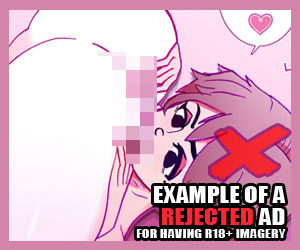
Image ads regardless of rating must not contain sexually explicit imagery and/or nudity. Ads that are targeting a mature audience or ads that link to adult R18+ websites may contain "sexy" or "suggestive" poses and show off some skin (some examples would be bathing suits or underwear), but must not contain nudity or explicit sexual acts. Images depicting minors in any suggestive manner is absolutely not acceptable and will result in an account suspension and/or ban.
Ads containing imagery (and/or text descriptions) of extreme gore, racist imagery and/or text, or any suggestive themes/poses depicting minors are not allowed and are strictly prohibited.
EXAMPLES OF ACCEPTABLE ADS
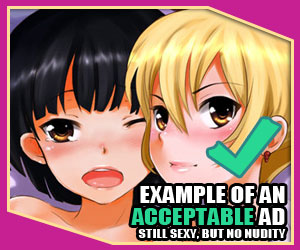

The ads above are an example of acceptable image content for a mature audience (or ads that link to R18+ websites). Cropping a lewd image to remove nudity is fine, so long as it follows the image upload guidelines.
ADDITIONAL EXAMPLES
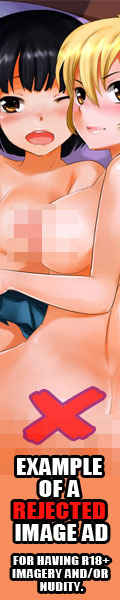



Some helpful tips to ensure your ads are accepted and eligible to run on our network. If your ad image contains sexually explicit acts or nudity, then crop it out or add clothing. Some explicit poses become suggestive when clothing is applied. There are some exceptions, but if the genitals and breasts (areola and nipples) are covered (not censored with mosaic) and you followed the image upload guidelines, you are safe to upload.
FOR MORE INFORMATION
For additional information regarding image rules and guidelines and please visit our terms of service section.






